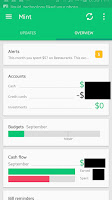On Saturday November 14th, a few friends and I volunteered to help around
50 Girl Scouts earn badges for Movie Maker and Website Designer. This was a
pretty amazing experience, as I was a Girl Scout myself. Also, being one of the
only females in my major, it’s fantastic to see girls interested in things like
web design and digital movie making.
 The Event
The Event
We had around 45 girls in 6th-8th
grade that were there to work on their Cadette badge, Digital Movie Maker.
There were 3 Senior girls in 9th and 10th grade working on their Web Designer
badge.
What did we teach?
For the Cadette girls, we discussed story boarding and
planning videos. These girls then worked in groups to plan out a video. They
had time to use their iPads or cell phones to take pictures and videos. After
lunch, they came back and began using Windows Movie Maker to put their videos
together. Many of the girls had already used Windows Movie Maker before, but
there were still several volunteers there to help.
For the Senior girls, we discussed the basics of blogging and
creating a website. This involved choosing a topic, preferably related to Girl
Scouts, and planning out a few posts. They went outside, using their cell
phones to get pictures and videos for their blog posts. After lunch, each girl
created a blog on blogger and created their posts. During this time, we also
covered WordPress and basic html on W3Schools.
This day reinforced my belief that the Girl Scouts are working towards STEM (Science, Technology, Engineering, and Math) by providing
opportunity for girls to get experience in these fields. There were almost 50
girls from Western Pennsylvania that have now had more hands-on experience with computers and technology.
Perhaps, in a few years, the technology field will not be as
male-dominated as it is today.
Thanks for reading,
Amanda